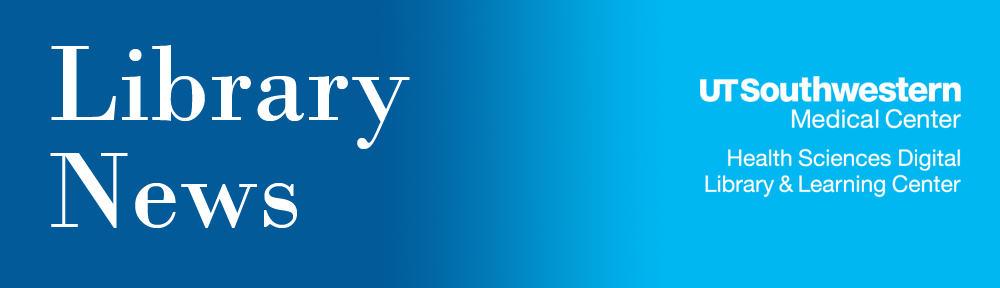The online journal site Blackwell Synergy is merging with the Wiley InterScience site during the weekend of June 28-29. Both Blackwell Synergy and Wiley InterScience online journals will be unavailable for a period of time this weekend while the transition to a single interface is being completed. After the merger, the Blackwell Synergy Web addresses will redirect to the Wiley InterScience site. The combined companies will be called Wiley-Blackwell.
No action is necessary; active accounts will be migrated automatically. Users who have set up preferences in the My Synergy area will have their registration automatically moved, and will be able to log in on Wiley InterScience with the same email and password. Pages bookmarked in Blackwell Synergy will be redirected to the relevant pages in Wiley InterScience.
If you have questions or experience problems with any online journal due to this merger, please contact Jeff Perkins in the Library by email or at 214-648-2004 so he can assist you.
Monthly Archives: June 2008
Try online tutorials to shorten learning curve
Want to try a new electronic information source or tool but dread the learning curve? The Library Web site offers over 100 tutorials that can get you off to a quick start! Here is a sampling of topics covered by Library Web site tutorials:
- COS Grants Funding
- Electronic Journals A-Z
- EndNote Bibliographic Manager
- EZ Proxy
- JCR (Journal Citation Reports, to find impact factors)
- MEDLINE (journal citation database)
- Publish, Not Perish: The Art & Craft of Publishing in Scholarly Journals
- SCOPUS (33-million-record abstract and citation database)
- University Hospitals Orientation (New!)
- VPN – Cisco
- VPN – Juniper
- Wireless Access at UT Southwestern
On the Library Web site, the Tutorials/Support link is on the left sidebar under Get Help/Ask Us.
Medical school opened 65 years ago
In June 1943 – 65 years ago – Southwestern Medical School began operation with a faculty of 18, four classes of students, and a library of 70,000 volumes that was largely inherited from Baylor Medical School, which had moved to Houston the previous month. Southwestern’s first home was an empty junior high school building. In October 1943, it moved to a campus of prefabricated military-style barracks near Parkland Hospital, then located at the intersection of Oak Lawn Boulevard and Maple Avenue.
A brief history of UT Southwestern’s development is found on the campus Web site. For a more detailed history, see these books from the Library’s collection:
- From Rags to Riches: The Phenomenal Rise of the University of Texas Southwestern Medical Center of Dallas by Errol Friedberg, published in 2007. Call number: W 19 F911f 2007.
- UT Southwestern: Commemmorating the First Half-Century by George J. Race, published in 1998. Call number: WZ 23 U58 1998. This is a largely photographic history.
- The University of Texas Southwestern Medical School: Medical Education in Dallas, 1900-1975 by John S. Chapman, published in 1976. Call number: W 19 U58c 1976.
Another source of campus history information is the Library’s UT Southwestern Archives. The Archives contain such items as medical school yearbooks, campus publications, photographs, and unpublished documents. For questions about the campus history or the Archives and its holdings, contact the Library’s Archivist, Bill Maina, by email or by phone at 214-648-2629.
Use Library toolbar to access resources from anywhere on the Web
Library Web site resources can be at your fingertips whenever you browse the Web! Simply download the Library Toolbar, and you’ll be able to get to Library resources from any Web page.
The Toolbar gives you these capabilities:
- Access the Library’s electronic books and journals
- Search major Library databases, including MEDLINE and PubMed
- Ask for help with using Library resources
- Makes Library Quick Links always available
- Receive news feeds from major biomedical journals, as well as from UT Southwestern’s Office of News and Publications
- Access your email and receive weather reports
Download the Library Toolbar (available for Internet Explorer or Firefox) or get more information by visiting the Library Toolbar Download page. If you have questions, use the Ask-A-Librarian feature on the Library Web site.
Looking for grant funding? Attend June 27 COS class!
NOTE: COS Pivot is no longer a UT Southwestern Library resource. Go to the Library’s Grants Portal for current grant resources.
Researchers and scholars use COS (Community of Science) to find grant and fellowship funding. COS lists grants totalling over $33 billion from governmental, non-profit, and for-profit sources. On June 27 from 9 to 11 a.m., a Library class will explain COS and grant-related topics such as:
- Grant and funding processes
- Tips for writing a successful grant proposal
COS gives you the ability to:
- Save funding opportunity searches and then be alerted when new opportunities arise
- Store your curriculum vitae (CV), then tailor it to match the specifications of each unique funding source
- Register for “Researcher ID” to allow other researchers looking for collaborators to locate you
Read more about these features at the COS Frequently Asked Questions (FAQ) page. You can access COS – as well as three different COS tutorials – on the
For more information on the class or to request an individualized training session, you may also contact Mary Ann Huslig by email or by phone at 214-648-3905.
EndNote bibliographic manager addresses NIH requirement for PMC number
Millions of researchers, students and scholarly writers save time by using EndNote software to:
- Organize references, images, and PDFs
- Automatically download bibliographic information from online database searches
- Create and modify bibliographies in recommended publication formats without retyping
Now, in response to the new National Institutes of Health (NIH) Public Access Policy requirement that anyone submitting an application, proposal, or progress report to NIH must include the PubMed Central (PMC) number, EndNote has added the following:
- NIH.ens, a new style file to include a custom data field for the PMC number
- PubMed.enz and PubMed.enf, updated connection and filter files to read the new PMC data field
To implement, an EndNote user must complete the steps outlined in the Getting PubMed Central ID Numbers into EndNote help page:
- Download the files (in zip format, to be unzipped on your PC/MAC)
- Copy the files to the appropriate folder
- Change the Reference Type “Custom 2″ field” in order to view the PMC number
For more information about EndNote, including instruction sheets and other resources, see the EndNote and Reference Manager UT Southwestern Resources page on the Library Web site.
EndNote is available at no charge to UT Southwestern affiliates. Licenses were purchased by the Graduate School Student Computing Committee.
If you have questions about EndNote or how to implement the new EndNote feature for NIH submissions, contact Therona Ramos by email or by calling 214-648-5073.