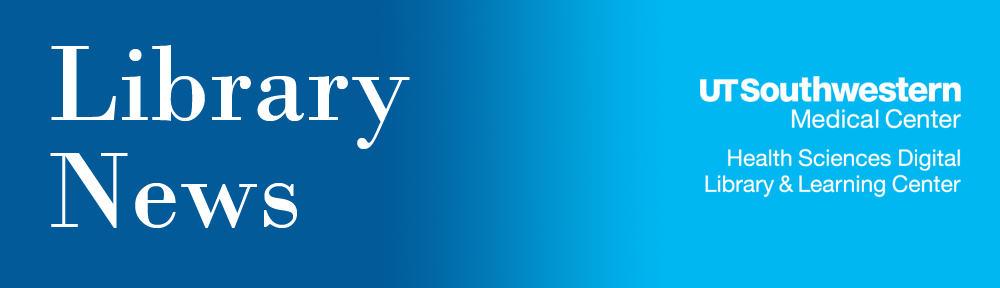Effective immediately, the Library will no longer maintain and distribute the Library browser toolbar. We recommend that you uninstall it from your browser(s) to eliminate any security vulnerability to your workstation. The instructions to uninstall are below. Please note that different operating systems or browser versions may utilize varied terminology.
The Library began offering the toolbar via Conduit.com in 2006 to improve access to Library resources. However, the company’s recent policy change to increase promotional advertising through the toolbar has resulted in concerns about potential malware vulnerability.
Internet Explorer users
- Click the Start button and then select Control Panel > Programs/Uninstall a program (Win7) or Add/Change Programs.
- Find the UT Southwestern Medical Center Library Toolbar. Select it, and click Uninstall/Change (Win7) or Change/Remove.
- Click Yes to “Are you sure you want to uninstall UT Southwestern Medical Center Library Toolbar?” prompt.
- Close the confirmation/advertising web page that states “Your software was uninstalled successfully.”
Firefox users
- In the Firefox browser menu, select Add-ons > Extensions.
- Select the UT Southwestern Medical Center Library Toolbar Community Toolbar.
- Click Remove.
Safari users
- Open the Finder application and browse to Applications.
- Scroll down to Toolbars and click on UT Southwestern Medical Center Library Toolbar.
- Double-click on “Uninstall”.
- Fill in the “User name & Password” and click the OK button.
Chrome users
- In the Google Chrome browser, go to chrome://extensions/.
- Find UT Southwestern Medical Center Library Toolbar in the list.
- Click Uninstall.
If you would like further assistance on removing the toolbar or bookmarking your favorite Library resources on your browser(s), please contact LibWebmaster@utsouthwestern.edu.