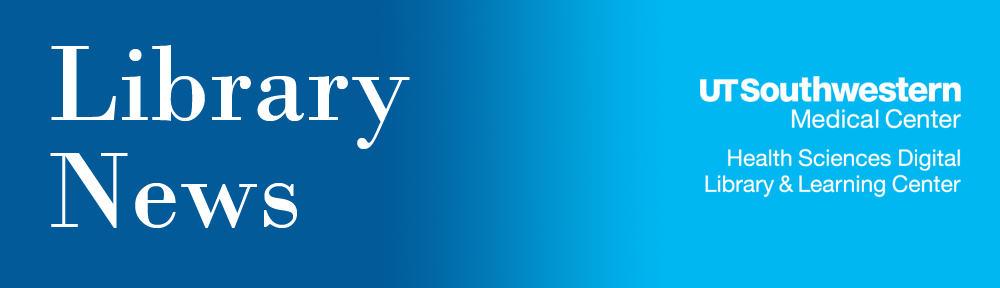The UT Southwestern Library’s subscription to the Web Of Science (WOS) and Journal Citation Reports: Social Science Edition databases will expire on December 31, 2013. (The Library will continue the subscription to Journal Citation Reports: Science Edition.)
Information formerly retrieved in WOS is now available from Scopus. WOS and Scopus databases are used by many faculty and researchers on campus to retrieve and retain information found in thousands of journals. As budget resources shrink, databases with content duplication are subject to cancellation.
Researchers and faculty who have “saved searches” or “search alerts” located on WOS must move those searches and alerts to another database before December 31 to avoid losing the search retrieval and automatic updating capabilities of alerts. Scopus is the recommended alternative resource for researching science, medical, and technical information.
The Library is recommending the following steps to export your search data from WOS and input it into Scopus.
HOW TO RETRIEVE YOUR WOS SAVED SEARCHES (THIS MUST BE COMPLETED BY DECEMBER 31, 2013)
- Go to WOS via the UT Southwestern Library website and sign into your WOS account.
- Click “Saved Searches” to view history of all searches.
- Download or print a copy of each WOS Search History that will be transferred to Scopus.
- Click the “Citation Alerts” tab and print or download the list of searches.
- For expired searches, you may want to “Open” and “Run Search” to retrieve final results from WOS.
HOW TO INPUT YOUR WOS SEARCH STRATEGIES INTO SCOPUS
- Go to Scopus via the UT Southwestern Library website to sign in to or register for a Scopus account.
- Enter each search into Scopus using terms from your WOS search history.
- Review results and edit searches as needed before saving and/or setting up alerts. These Library-recommended Scopus Tutorials/FAQs can help you build your search, save searches, and set-up alerts.
HAVING PROBLEMS VIEWING SCOPUS CORRECTLY?
- Go to Scopus via the UT Southwestern Library website.
- Click on the Settings icon (looks like a cog in the upper right of the IE window).
- Choose “Compatibility Mode Settings” from the menu.
- Add “scopus.com” to the website URL field.
- The screen should auto refresh and display correctly.
For assistance with search questions please go to Ask Us. For feedback to the Library regarding services and products, please use the Library Feedback Form.