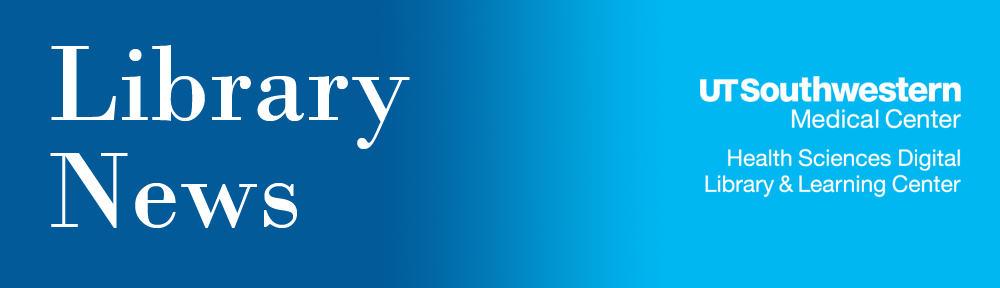TurnItIn is now available in two systems: D2L and Microsoft Word 365. Everyone with a utsouthwestern.edu email address has access to “Draft Coach” in the Word 365 version.
The similarity report available in the two systems is the same; however, the main difference is that the D2L version provides a method for submitting a paper for a grade and for the paper to be graded. If you are just looking for a similarity score (i.e., a plagiarism checker), then Draft Coach may be easier to use.
Here are instructions for how to use each version.
Word 365
- Open Word 365 (Word Online) and paste the content of the trainee’s work into a blank document. (Note: If the trainee wrote it in Word 365, then you can probably just open the document directly if it was shared with you.)
- In the menu click on Turnitin. This menu option will appear at the far right after the Help menu and takes a minute or so to appear after starting Word.
- A new panel will open on the right side of the screen. The first time you use it, you will be prompted to log in and accept the license terms. In later use, you may be prompted to log into Word 365 or get a notice that authentication failed. (If authentication failed, click on re-try.)
- There are four tabs in the Draft Coach panel, one of which is Similarity. Click on it, and then click to run a similarity check.
- Once you confirm you will be asked to wait while the report is run. Then you can open the full report.
- The similarity report will show the information with potential similarity problems flagged. Each flagged section will include information on where the match was found.
- Important: You can only run 3 reports per document. If you need to immediately check another paper, simply open a new Word document, paste the content, and run the check.
D2L
- For faculty, you will need to submit your trainee’s Word or PDF document to the self-check assignment in the e-Teaching 101 course.
- After the document is submitted, you can go back into the submission and look at your similarity score.
- Clicking on the score will bring up a Feedback Studio tab.
- In Feedback Studio you can see all the text that Turnitin flagged as a potential similarity problem. Each flagged section will include information on where the match was found.