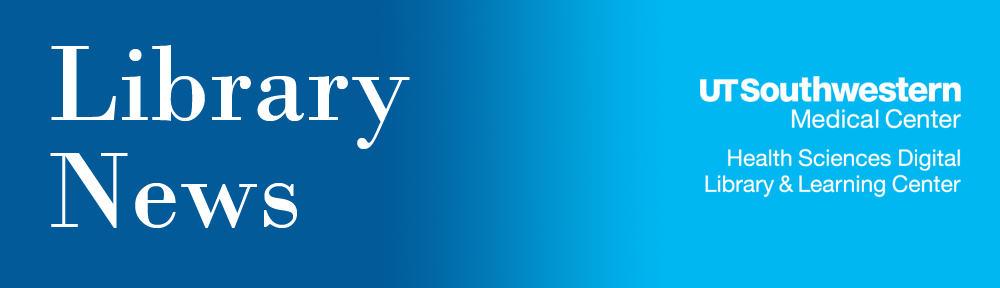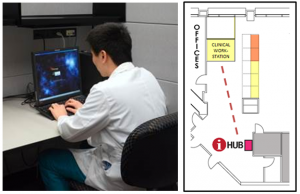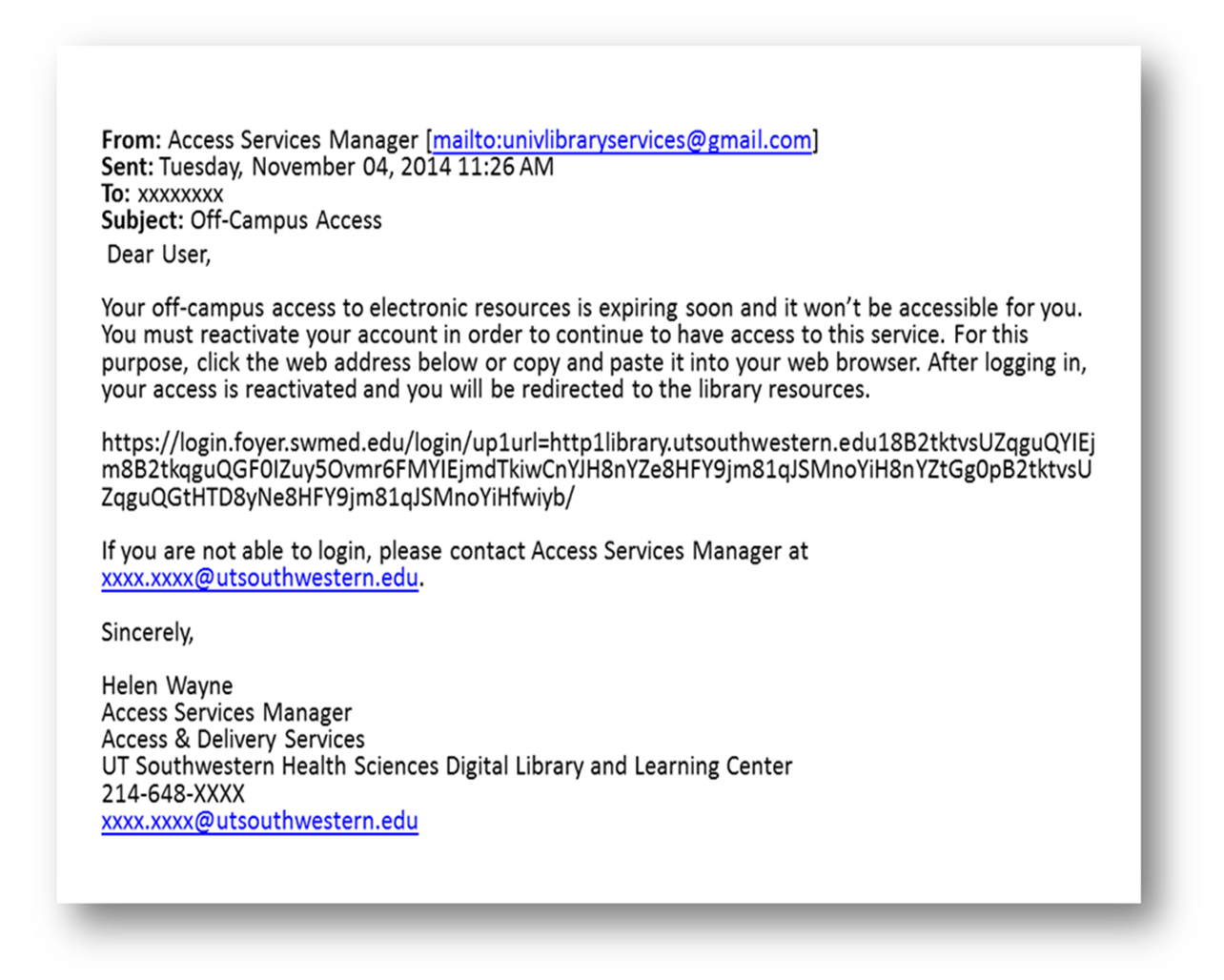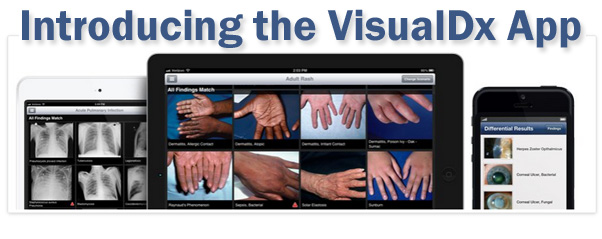 VisualDX has just launched a new mobile-friendly app for clinical decision-making assistance. To use the Library’s campus subscription, complete the following steps to activate the app for on-site and remote mobile access:
VisualDX has just launched a new mobile-friendly app for clinical decision-making assistance. To use the Library’s campus subscription, complete the following steps to activate the app for on-site and remote mobile access:
- Launch VisualDX from your Library’s website and click on the “Get our free app… Learn how” button (center of VisualDx homepage) or the “Get Mobile” link (top right of page).
- Create your personal username and password as instructed.
- Once you have a username and password, you can download the free VisualDx Mobile app on your mobile device from the iTunes Store or from Google Play.
- Launch the VisualDx app from your device and sign in using the username and password you created.
VisualDX is a clinical decision-making Internet resource, which provides instant access to concise disease information and high-quality medical images to assist in diagnosis, to direct testing, and to guide management and therapy decisions.