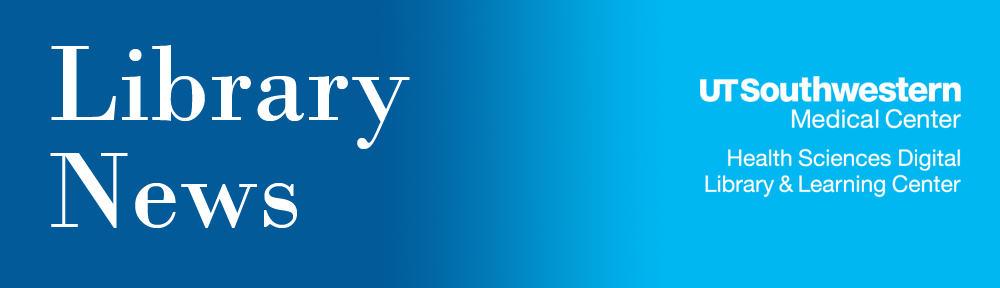Current Protocols provides step-by-step information on highly-tested and up-to-date laboratory procedures. Research institutions world-wide use Current Protocols for lab-related procedures in the life sciences, chemistry, medicine, and health care.
Features include:
- Titles can be searched individually or all at once
- Quarterly updates and revisions
- Step-by-step protocol annotations
- Materials listed for each protocol
- Detailed instructions for preparation of reagents, solutions, and culture media
- Commentary from scientific experts
- Tables and figures for complex procedures
- Reference materials to accompany procedures and protocols
The Library provides access to the following Current Protocols subject areas:
- Bioinformatics
- Cell Biology
- Cytometry
- Human Genetics
- Immunology
- Molecular Biology
- Neuroscience
- Protein Science
- Methods in Enzymology
- Nature Protocols
- Springer Protocols (formerly BioMed Protocols)
Other protocol resources which the Library offers include:
Locate Current Protocols and Methods in Enzymology by using the “Quick Links” box on the Library Web site; for the other protocol resources, use the “Search” box.