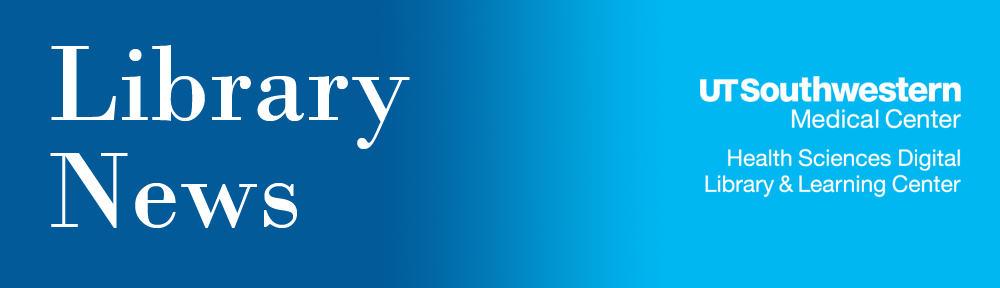SciFinder provides graphical access to the databases of Chemical Abstracts Services as well as MEDLINE. The new, improved SciFinder Web version, now available to UT Southwestern users, offers many new features:
- “Keep me posted” alerts
- Access to SciFinder via any UT Southwestern networked computer
- Ability to explore research topics from “Index Term” links
- Addtional experimental and calculated substance data
- Improved “categorize” capabilities
A complete overview of the new SciFinder features can be found on the SciFinder Overview page.
To register for the SciFinder Web version, go to the SciFinder Web Registration page. You will need a GroupWise address ending in “@utsouthwestern.edu”. Additional information is located on the Library’s SciFinder page. Once you have registered, log into SciFinder from the Library SciFinder page, which may be accessed by clicking on the “Quick Links” on the left sidebar of the Library home page.
For technical assistance with the download process, please email Curtis Wright. For other Scifinder questions, please contact Helen Mayo by email or by phone at 214-648-2528.
UT Southwestern users who have previously requested SciFinder Scholar information from the Library will receive an informational brochure about the new SciFinder through interoffice mail during the week of July 6 to 11 from their Library Liaison. Additional brochures are available upon request through “Ask A Librarian” on the Library home page.
We encourage everyone to register and begin using the Web version as soon as possible, though you may continue to use the old SciFinder Scholar client software for now if you wish. Access via the client software will end after December 2009; it is no longer available for downloads.
During the transition phase, when UT Southwestern affiliates are using both the old client software and the new Web version, our pool of “seats” to use the software will be divided between the two. As a result, you may see more busy signals than is normal. Going forward, more seats will be allotted to the Web version and fewer to the client.