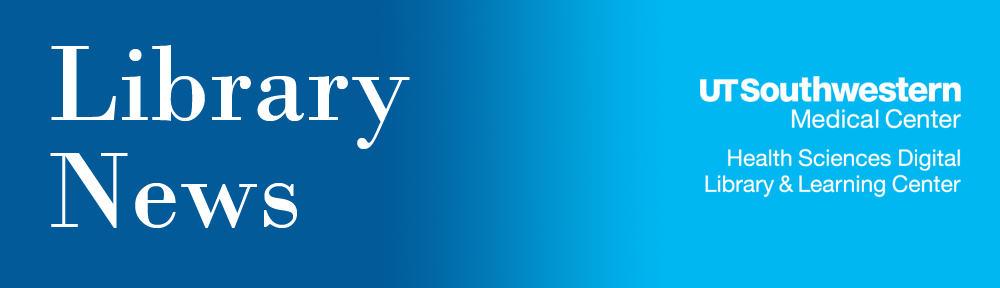One of the Library’s exhibit cases this semester features Alice Lorraine Smith, M.D. (1920-2014). She was one of the first female students at Southwestern Medical College, and she graduated in 1946, which was just three years before the College merged with the University of Texas System.
Dr. Smith joined the UT Southwestern faculty in 1950 as an assistant professor and worked her way to full professorship in 1976. A leader in cytopathology, she wrote several textbooks on the subject and received the award on display (pictured below) in recognition of her dedication to the field.
Dr. Smith retired from UT Southwestern in 2006.