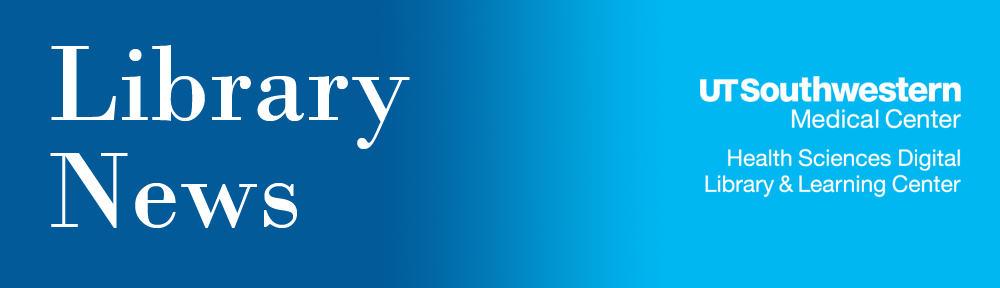Use the “Add to Cart” feature in the Library catalog to print or export a list of items to use in a citation manager, such as EndNote or Zotero. Here’s how:
- After searching for ebooks or other resources in the catalog, click the checkbox next to an item to add it to your cart.
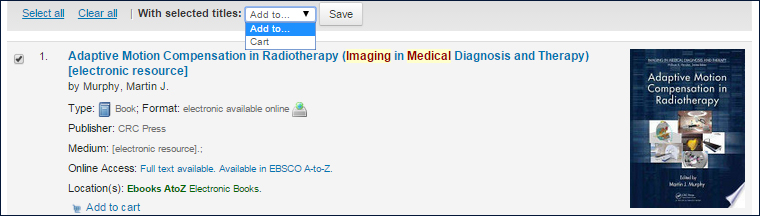
- To view items in the cart, click in the cart icon area in the upper left corner of the window.
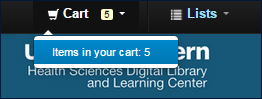
- Don’t want everything in your cart? Select only the items you want to print or transfer as citations.
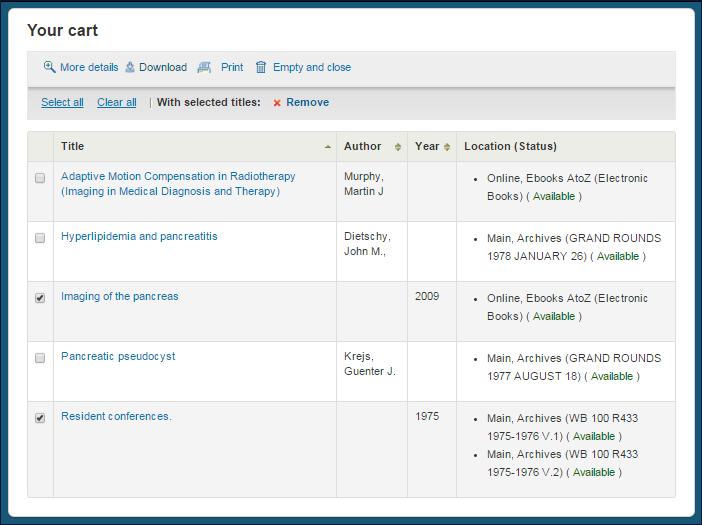
- To transfer citations, choose “Download” and choose the format desired. Depending upon your computer settings or citation manager, the file will be either downloaded as a “cart.ris” file or opened within a citation manager. For EndNote users, choose the RIS format.
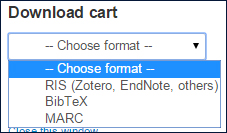
- Once they are transferred into the citation manager, they can be saved to particular reference groups, customized, used with Word documents, and more.