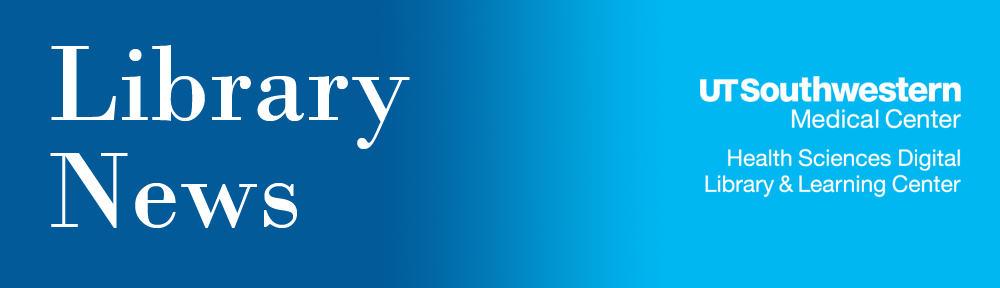The University of Texas System campuses have adopted the Copyright Clearance Center’s Annual Academic License (CCC Annual) for the academic year 2009-2010.
Each campus currently relies on a combination of library-licensed materials, materials whose owners make them available freely over the Internet, and fair use.
The CCC Annual adds to that body of materials (and the rights to use them) the ability to copy and distribute materials owned by the Annual’s publisher participants, through online course management systems such as Blackboard, through electronic reserve systems in campus libraries, and through electronic and paper coursepacks, created both on and off campus.
This agreement covers the rights to make copies for distribution to students through course management systems, e-reserves, and coursepacks, for which permissions would normally be required. It does not cover Interlibrary Loan, or emailing an article to a colleague or client off campus. Those rights will continue to be addressed in the license agreements we sign with each of our publishers.
The University of Texas Office of General Council has created a Web site that addresses the Copyright Clearance Center Annual License, including a copy of their formal presentation, the most recent publishers list, an FAQ section, and a copy of the license itself.
Google Scholar vs. Library Web site
You have probably used the Google Scholar search engine to find information on a variety of topics, because it is a convenient tool to locate and use. Google Scholar and your Library’s Web site both have access to scholarly materials such as peer-reviewed papers, theses, books, preprints, and abstracts. Which resource should you use for the next major research project?
Round 1: Newest Articles
First up is your Library’s home page against Google Scholar for the newest articles available. The algorithm in Google Scholar does not necessarily retrieve the latest articles first, while the electronic resources located on the Library’s home page usually retrieve the latest articles first. Many of the electronic resources available through the Library’s Web site are updated on a systematic basis and reviewed for quality. Your Library’s Web site won Round 1 by having the newest articles available!
Round 2: Search Assistance
For the second round, your Library’s home page won by a knockout. The Library has trained librarians available to help affiliated clients in searches of the Library’s electronic resources. These research librarians have taken classes in how to search a variety of databases and keep current in the latest searching trends. They deliver a powerful punch to Google Scholar, which only offers virtual assistance. To contact one of these expert searchers, page them at 214.648.2003.
Round 3: Accessibility
This is a close round; it seems both Google Scholar and your Library’s home page offer accessibility. Google Scholar is available on any computer with internet connection…but oh wait! Your Library’s home page is available on any computer with internet connection too! To access the electronic resources located on the Library’s home page, an affiliated client will need to use either EZ Proxy or VPN. Google Scholar won this round, but it was a close one.
Round 4: Links to full texts and articles
Another close round for Google Scholar and your Library. Depending on the publisher, some articles found using Google Scholar will be full text and freely available for anyone. Your Library has purchased and licensed professional information sources (with free full text articles available in several of them) that Google Scholar does not offer. For being able to have more variety in locating free full text, your Library wins.
Round 5: Targeted Searching
When you perform a search in Google Scholar, your results may vary and may not always be the most accurate. By using the high quality electronic resources on your Library’s Web site, you will retrieve more results focused on your search. Your Library wins with another knockout!
And the winner is…YOUR LIBRARY WEB SITE!
New EndNote version released!
Millions of researchers, students, and scholarly writers save time by using EndNote software to:
- Download bibliographic information from online database searches automatically
- Organize references, images, and PDF files
- Create and modify bibliographies in recommended publication formats without retyping
- Collaborate with colleagues by exporting and importing selected references
The recently released Windows version, EndNote X3, and current Macintosh EndNote X2, can be downloaded from the Information Resources’ (IR) EndNote Download Page. New EndNote X3 features include bibliographic style functionality for creating multiple bibliographies and for chemistry composite references that group citations.
This software is available at no charge to UT Southwestern affiliates. Licenses are purchased annually by the UT Southwestern Graduate School Student Computing Committee.
The Library offers an “Organizing Citations with EndNote” class. To register, go to the Library’s Class Registration page. For individual assistance or advanced instruction, contact Therona Ramos by phone at 214-648-5073 or by email.
For more information about EndNote, including instruction sheets and other resources, see the Library’s EndNote and Reference Manager UT Southwestern Resources Web page.
Important reminders for EndNote users:
- Keep your EndNote version current. If the version in which you created EndNote libraries is more than three versions older than the current version, conversion issues may arise. The latest version is EndNote X3.
- Remove previous versions before installing the latest version. The license key is built into the installation.
- Be sure to save a backup copy of your “library” files (.enl) and the associated “EndNote library name.Data” folder.
Try VisualDX for visual diagnostic decision support
VisualDx is an image-based, clinical, diagnostic decision support system with more than 16,000 images of over 900 diseases, drug reactions, and infections to help users quickly answer the question, “What is this?” For an introduction, try the VisualDX 4-minute demonstration.
VisualDX is organized to match the way a doctor thinks about symptons and diagnosis by presenting multiple images of each disease and showing the condition in different stages and in people of different ages and skin types. The clinician enters patient symptoms and other clinical findings, such as:
- Lesion type
- Location on body
- Medical history
- Medication taken
With each entry, the system builds and refines the differential, never eliminating a diagnostic possibility but ranking each one by relevance, and displays images and key clinical information for a quick side-by-side comparison to the patient.
12 titles debut on updated Top 25 Ejournals list
The Library recently updated the Top 25 Ejournals page, which lists the 25 electronic journals most frequently used by UT Southwestern affiliates.
With this update, 12 titles make their debut on the list:
- Biochemical & Biophysical Research Communications
- Chronicle of Higher Education
- Development
- Genes & Development
- Journal of Cell Biology
- Journal of Neuroscience
- Journal of the American Chemical Society
- Molecular & Cellular Biology
- Molecular Cell
- Nature News
- Neuron
- Organic Letters
This list is featured prominently on the Library’s Top 25 Ejournals
Why were there so many changes?
When the list was originally created, reliable usage data either was not available directly from the journals’ Web sites or could not be easily compared from journal to journal. Therefore, the only consistent measure available was the number of times users clicked on titles from within the ejournals list, but this captured (on average) only about 10% of the overall usage. Publishers now provide reliable data in a consistent and easily comparable format so the Library now uses the journal Web site data to generate the Top 25 Ejournals list.
The following titles have been removed from the list:
- American Journal of Obstetrics & Gynecology
- Annals of Internal Medicine
- Chest
- Critical Care Medicine
- Journal of Clinical Oncology
- Journal of Clinical Psychiatry
- Journal of the American College of Cardiology
- Lancet
- Neurology
- Pediatrics
- Pediatrics in Review
- Plastic & Reconstructive Surgery
Try online calculators in DynaMed
NOTE: DynaMed is no longer a UT Southwestern Library resource. Go to the Library’s Clinical Evidence Resources for current EBM resources.
Online calculators can be great time-savers. DynaMed, a recent addition to the Library collection, offers more than 500 interactive calculators, as well as decision trees for use at point-of-care. Most of the DynaMed calculators include information to help interpret the results, as well as references to relevant literature. To access these calculators, click on the “Calculators” tab in the top menu of the DynaMed interface.
DynaMed calculators are organized into the following categories:
- Medical Equations
- Clinical Criteria
- Decision Trees
- Statistical Calculators
- Unit & Dose Converters
- Search by Specialty
- Math Calculator
A glossary of acronyms and abbreviations is also available from the same page.
The Library Web site also has a page listing 20 calculators, with links.
Crunch your data at the Library with SAS
The Library has numerous resources to assist you with managing your statistical data.
SAS (Statistical Analysis Software) is a software system used for data management and basic statistical procedures. SAS 9.2 is available on five computers at the South Campus (main) Library, and – for those who need access 24/7 – SAS 9.2 is also installed on three labeled computers at the North Campus Branch Library.
If you need help with SAS, the SAS Guide on the Library Web site collects many resources about SAS into a single list for your convenience. The guide links to electronic and print books, as well as Web resources.
The guide also links to the online version of the short course of Alan Elliott’s Introduction to SAS offered by the Division of Biostatistics. The South Campus Library has two copies of the course workbook, Research Analysis using SAS for Windows. The call number is QA 276.4 E451 2009; one copy is in the regular book collection, and the other copy is on Academic Reserve at the Information Desk.
Another statistical software program, SPSS (Statistical Package for the Social Sciences), is also available at the South Campus Library. The SPSS Guide can provide you with basic assistance.
If you need additional assistance with SPSS or SAS, please contact the Division of Biostatistics at 214-648-3681 for technical support.
EZProxy simplifies remote ejournal access for Parkland residents & others
Parkland residents who also have UT Southwestern affiliation can access electronic journals from off-campus through EZProxy when using the Library’s Ejournals A-Z list. For Parkland residents, EZ Proxy is the only way to access the Library’s ejournals remotely.
In addition, UT Southwestern employees who do not have Virtual Private Network (VPN) may also use EZProxy for remote ejournal access through the Ejournals A-Z list. (The remainder of the Library’s electronic resources, such as databases, may only be accessed from off-campus via VPN.) On-campus users and those using VPN from off-campus will continue to access ejournals in the usual way.
EZProxy does not require users to download software of to change their browser’s proxy settings. The EZProxy login screen appears automatically when you click on an ejournal from the Ejournals A-Z list.
You are invited to view the EZProxy tutorial on the Library’s Web site.
At the EZProxy login screen, Parkland residents enter their Novell login user name and password. Residents who do not know their Novell user name and password should contact the Parkland Help Desk at x25999, or from off-site, 214-590-5999.
UT Southwestern employees who do not use VPN should login with their UT Southwestern ID and password.
Parkland residents must have both a UT Southwestern affiliation and a Parkland ID to use EZ Proxy. Parkland employees without a UT Southwestern affiliation will not be able to access journals via EZProxy. Also, residents who are at Children’s Medical Center, VA Medical Center, or other off-campus locations cannot use EZProxy for remote access, unless they also have a UT Southwestern ID and password.
If you have questions, please contact us by phone at 214-648-2001 or by email.
SciFinder Web version available
SciFinder provides graphical access to the databases of Chemical Abstracts Services as well as MEDLINE. The new, improved SciFinder Web version, now available to UT Southwestern users, offers many new features:
- “Keep me posted” alerts
- Access to SciFinder via any UT Southwestern networked computer
- Ability to explore research topics from “Index Term” links
- Addtional experimental and calculated substance data
- Improved “categorize” capabilities
A complete overview of the new SciFinder features can be found on the SciFinder Overview page.
To register for the SciFinder Web version, go to the SciFinder Web Registration page. You will need a GroupWise address ending in “@utsouthwestern.edu”. Additional information is located on the Library’s SciFinder page. Once you have registered, log into SciFinder from the Library SciFinder page, which may be accessed by clicking on the “Quick Links” on the left sidebar of the Library home page.
For technical assistance with the download process, please email Curtis Wright. For other Scifinder questions, please contact Helen Mayo by email or by phone at 214-648-2528.
UT Southwestern users who have previously requested SciFinder Scholar information from the Library will receive an informational brochure about the new SciFinder through interoffice mail during the week of July 6 to 11 from their Library Liaison. Additional brochures are available upon request through “Ask A Librarian” on the Library home page.
We encourage everyone to register and begin using the Web version as soon as possible, though you may continue to use the old SciFinder Scholar client software for now if you wish. Access via the client software will end after December 2009; it is no longer available for downloads.
During the transition phase, when UT Southwestern affiliates are using both the old client software and the new Web version, our pool of “seats” to use the software will be divided between the two. As a result, you may see more busy signals than is normal. Going forward, more seats will be allotted to the Web version and fewer to the client.
Try clinical resources on Library Web site
Looking for online sources for clinical information? Check out the Library’s Clinical Reference Guide. It lists 26 information sources offered by the Library, such as:
- AccessMedicine (60 major electronic textbooks)
- Cochrane Library (evidence-based medicine systematic reviews)
- Lippincott Manual of Nursing Practice
- Micromedex (point-of-care drug and toxicology data)
If you’ve already been using the Library’s clinical information sources, here are some updates:
- First Consult is going away on June 30. (First Consult is an evidence-based medicine point of care resource that is packaged with MD Consult.)
- MD Consult is still available, and accessible from anywhere – on campus or at home – to affiliated clients who have registered for a username and password.
- DynaMed is a newly-added, point-of-care, evidence-based resource. If you’ve been using FirstConsult, try DynaMed instead.
- Both MD Consult and DynaMed can be accessed via the “Quick Links” box on the left sidebar of the Library home page.
If you would like information on one or more of your Library’s clinical resources, call 214-648-2003 or fill out an “Individualized Training Request” and check the box “Online Resources Tailored for You.”