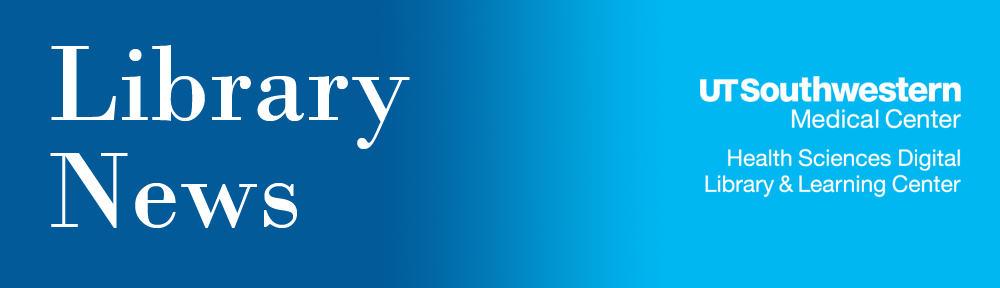You have probably used the Google Scholar search engine to find information on a variety of topics, because it is a convenient tool to locate and use. Google Scholar and your Library’s Web site both have access to scholarly materials such as peer-reviewed papers, theses, books, preprints, and abstracts. Which resource should you use for the next major research project?
Round 1: Newest Articles
First up is your Library’s home page against Google Scholar for the newest articles available. The algorithm in Google Scholar does not necessarily retrieve the latest articles first, while the electronic resources located on the Library’s home page usually retrieve the latest articles first. Many of the electronic resources available through the Library’s Web site are updated on a systematic basis and reviewed for quality. Your Library’s Web site won Round 1 by having the newest articles available!
Round 2: Search Assistance
For the second round, your Library’s home page won by a knockout. The Library has trained librarians available to help affiliated clients in searches of the Library’s electronic resources. These research librarians have taken classes in how to search a variety of databases and keep current in the latest searching trends. They deliver a powerful punch to Google Scholar, which only offers virtual assistance. To contact one of these expert searchers, page them at 214.648.2003.
Round 3: Accessibility
This is a close round; it seems both Google Scholar and your Library’s home page offer accessibility. Google Scholar is available on any computer with internet connection…but oh wait! Your Library’s home page is available on any computer with internet connection too! To access the electronic resources located on the Library’s home page, an affiliated client will need to use either EZ Proxy or VPN. Google Scholar won this round, but it was a close one.
Round 4: Links to full texts and articles
Another close round for Google Scholar and your Library. Depending on the publisher, some articles found using Google Scholar will be full text and freely available for anyone. Your Library has purchased and licensed professional information sources (with free full text articles available in several of them) that Google Scholar does not offer. For being able to have more variety in locating free full text, your Library wins.
Round 5: Targeted Searching
When you perform a search in Google Scholar, your results may vary and may not always be the most accurate. By using the high quality electronic resources on your Library’s Web site, you will retrieve more results focused on your search. Your Library wins with another knockout!
And the winner is…YOUR LIBRARY WEB SITE!
![]()