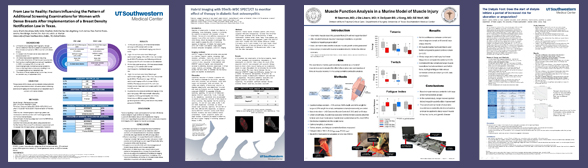NOTE: As of July 20, 2017, this article has been modified from the original content due to new logo regulations impacting which vendors are currently licensed to print posters with an official UT Southwestern logo on them. Please consult UT Southwestern Purchasing for a list of current approved vendors.
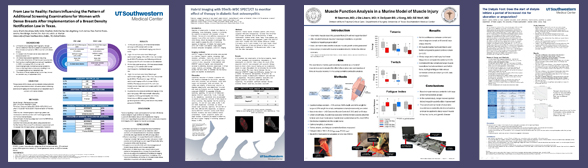 Academic posters are an important component to communicating and sharing your research with others. Jane Scott, Design and Promotion Specialist at the Health Sciences Digital Library and Learning Center, has been providing free design consultations and training for the last five years. Here are her five tips:
Academic posters are an important component to communicating and sharing your research with others. Jane Scott, Design and Promotion Specialist at the Health Sciences Digital Library and Learning Center, has been providing free design consultations and training for the last five years. Here are her five tips:
- Plan for the future. Look at all of the possible conferences/meetings/symposiums you will be attending and determine your poster size based on the conference with the most stringent requirements. It will save you a lot of time and money.
- Break it up. Break your poster components into text, tables, and high-resolution images first before you lay it out. It is harder to adjust and edit in a larger poster file. It also allows you to use your tables and content in other publishing areas in their original vector format. Once your content is solid, open a new document and immediately change the page layout to your poster size (i.e. 36” x 48”). Then, copy and paste the text and tables in.
- No website logos or super dark color schemes. UT Southwestern Office of Communications provides campus logos large enough for your academic poster printing needs. Go to the Brand Standards section on the utsouthwestern.net internal website (on-campus access only). EPS files may look blurry in PowerPoint, but they print beautifully. Smaller PNG files are best for online presentations. Secondly, colors tend to print darker than they look on screen. It is very tempting to want to use deep purples and blue gradients. Unfortunately, most show up as black. A forest green on poster paper is more of a heather green on screen. Getting a proof for $10 can be very helpful in avoiding costly typo mistakes and making sure the colors you want are the colors you are actually getting.
- Ask for help! You are probably not a graphic designer. So, get assistance from a designer to make sure that your academic poster is as professional and polished as your research. Schedule a free training session before you start or as a final proof before you send it off to the printer. We’re here to help you succeed.
- Print it! There are a few options we recommend for getting you poster printed depending on your timeline, needs. Certain departments provide printing services for their departments. Two campus recommendations are:
-
-
- Four Seasons Decorations – Closest off-campus logo approved vendor to campus. E-mail your poster and all requests for information to posters@fsdonline.com or call 214-742-6635.
- UTSW Print Shop – On-campus print services prints posters. Email Printing.Services@utsouthwestern.edu or call 214-648-6193 for scheduling information.
- UTSW Simmons Cancer Center prints posters on paper and canvas, and campus IDR billing is available. Contact Kathy Holloway for scheduling, availability, and pricing.
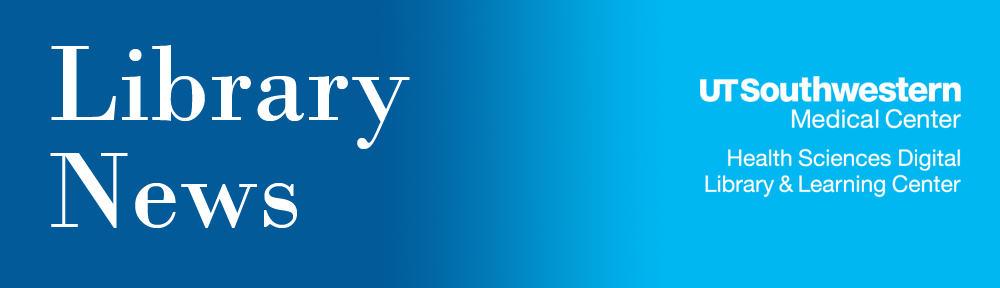

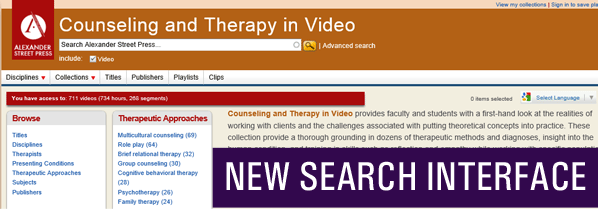 The Health Sciences Digital Library and Learning Center currently provides institutional access to the following Alexander Street Press video collections:
The Health Sciences Digital Library and Learning Center currently provides institutional access to the following Alexander Street Press video collections: