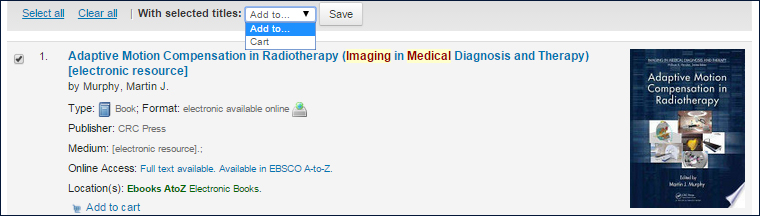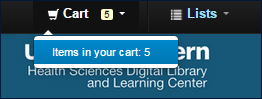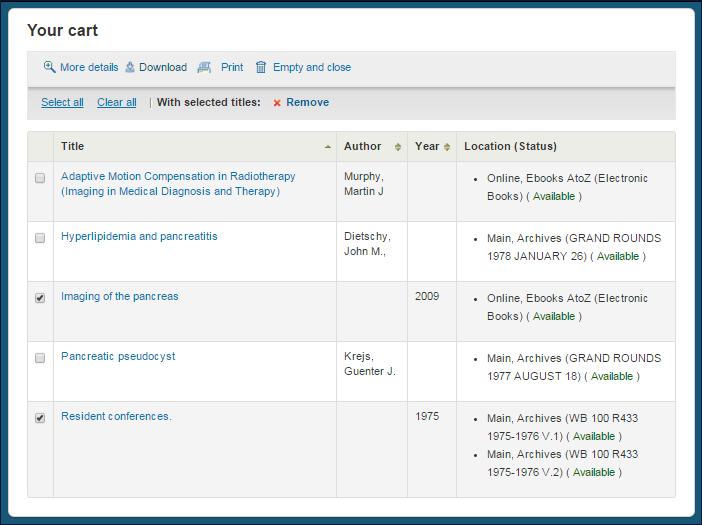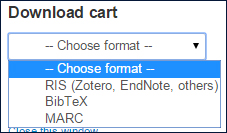Medical Students Thomas Das, Timothy Sotman, May Liu, and Paul Rizk plan to use the 3D printer for an upcoming Biomedical Innovation course.
The Health Sciences Digital Library and Learning Center was the proud recipient of a National Network of Libraries of Medicine, South Central Chapter 2015 Emerging Technology Award. The purpose of the award is to encourage 3D printing literacy to our campus community through access to a 3D printer and electronic resources, including the NIH 3D Print Exchange. This NIH website provides 3D printed models, tutorials and a learning community discussion board for troubleshooting.
Jane Scott, Co-Manager of the Library’s Digital Services and Technology Planning unit, is spearheading the effort. Assistant VP of Library Services Kelly Gonzalez and Scott co-wrote the winning award. Scott has collaborated with several people across disciplines with specific project needs.
“We are getting a variety of different requests,” Scott says. “I printed a MacBook adaptor cord holder for Information Resources. I am currently assisting a PostDoc with printing a specific labware modification for a beaker found on the NIH site and an additional custom-made item created using TinkerCad, a free online 3D modeling program I introduced him to.”
Creating a model and using the 3D printer can have its challenges. “There is a lot of architecture and engineering concepts to consider when creating a successful 3D print model,” cautions Scott. “Troubleshooting how to best print and with what materials is always key. There are specific heat and fan settings based on the types of filaments used and the extruder can sometimes be temperamental. My goal is to provide information and strategize to minimize these 3D printing challenges.”
3D printing projects are currently being accepted on a case-by-case basis. Plans to move the printer to the 24/7 accessible Digital Media Production Studio in the South Campus Library are in the works along with policies and protocols for usage.
Contact Jane Scott for 3D print inquiries or to schedule an orientation.
This project has been funded in whole or in part with Federal funds from the National Library of Medicine, National Institutes of Health, under Contract No. HHSN-276-2011-00007-C with the Houston Academy of Medicine-Texas Medical Center Library.
 The new EndNote X8 software is now available for install from the UT Southwestern Information Resources EndNote software support page. This upgrade has been anticipated for many Mac users with Sierra who have experienced downloading issues of X7.
The new EndNote X8 software is now available for install from the UT Southwestern Information Resources EndNote software support page. This upgrade has been anticipated for many Mac users with Sierra who have experienced downloading issues of X7.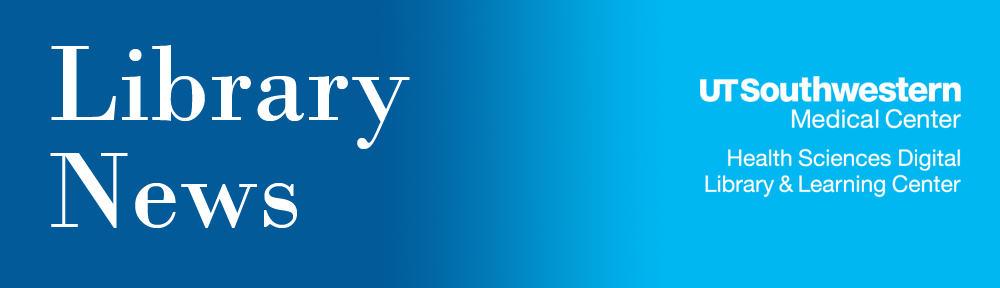
 UT Southwestern passwords automatically expire once a year (usually around the anniversary of your start date), and reminders about the password expiration are sent to your UT Southwestern email address to prompt you to change it. However, some UT Southwestern affiliates (e.g., residents/clinical trainees who are located at Children’s Health or Parkland Health and Hospital System) do not actively use their UT Southwestern-issued email account and might not receive these notifications.
UT Southwestern passwords automatically expire once a year (usually around the anniversary of your start date), and reminders about the password expiration are sent to your UT Southwestern email address to prompt you to change it. However, some UT Southwestern affiliates (e.g., residents/clinical trainees who are located at Children’s Health or Parkland Health and Hospital System) do not actively use their UT Southwestern-issued email account and might not receive these notifications.
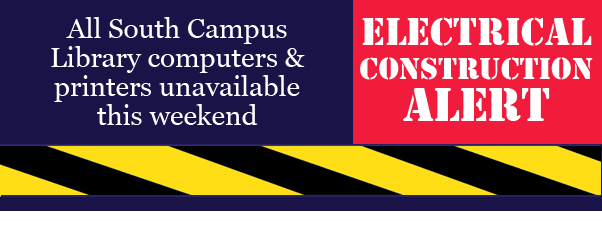


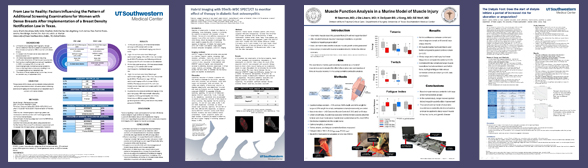
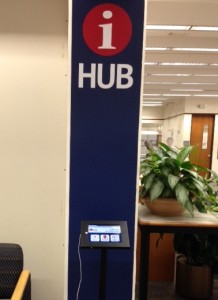 The Library and Learning Center’s new iHUB mobile kiosks provide helpful information and access to the iHUB Live Chat service, your direct online connection to our Library Staff during regular business hours. The directional information is customized to the two Library locations, and the kiosks are identified by the blue iHub pillar wall signage.
The Library and Learning Center’s new iHUB mobile kiosks provide helpful information and access to the iHUB Live Chat service, your direct online connection to our Library Staff during regular business hours. The directional information is customized to the two Library locations, and the kiosks are identified by the blue iHub pillar wall signage.